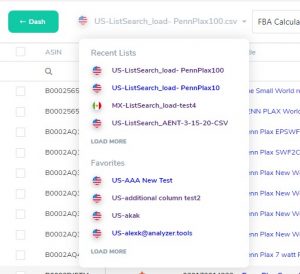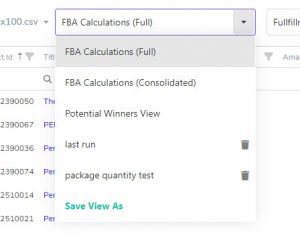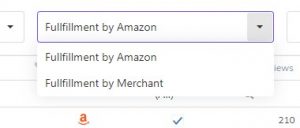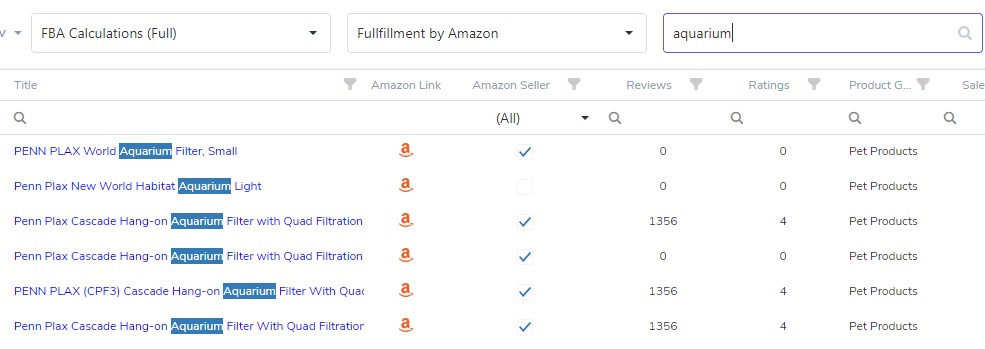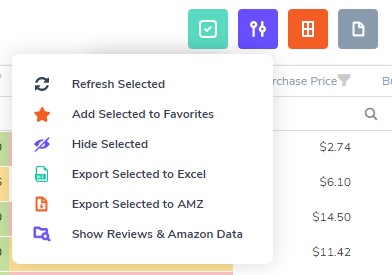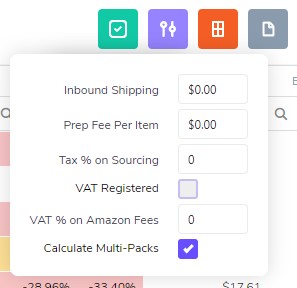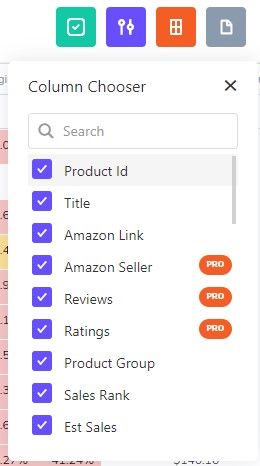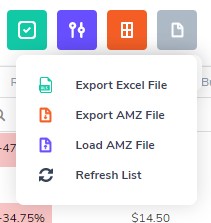Understanding Filter Bar Options
Updating Filter Bar options will result in LIVE changes to the results and can be adjusted on the fly!
Filter Bar: Click to enlarge
1. List Chooser: Shows the name of the current list loaded into Results. Click the drop-down to navigate to other lists without leaving the Results view.
2. Grid Views: Custom views allow you to save your filters, column selections, column order and filter options as a saved “Grid view”. Apply your saved grid views to any list with one click! This feature is very powerful and can save a lot of time, see this video for demonstration.
3. Fulfillment Method: Fulfillment by Amazon & Fulfillment by Merchant. Choose the method of fulfillment you wish to analyze and Analyzer.Tools will update Amazon fees, profit & ROI accordingly.
4. Search Box: Live search all columns in the grid.
5. Multi-Select Options : These features allow you to select one or more product rows, using the selector column in the grid, and apply actions to them. Available actions are seen in the drop down menu:
- Refresh Selected: Refreshing multiple selected products is helpful when viewing previously processed results that need to be refreshed for most current data. You can see the age of the row’s data in the LastRun column,
- Add Selected to Favorites: Add multiple selected products to a Favorites list,
- Hide Selected: Hide multiple selected rows from view,
- Export Selected to Excel: Exports only the selected rows to Excel,
- Export Selected to AMZ: Exports only the selected rows to a “AMZ” file which can be loaded back into the grid. Cross compatible with Windows app!,
- Show Reviews & Amazon Data: Processes Amazon Seller, Reviews & Ratings columns so you can see if Amazon is a competing seller as well as average customer review score and review count. Requires Web app Pro license. See a demo video of how this feature works here.
6. Additional Expenses: Allows input assumptions for various additional costs. Adding cost to this menu will update and recalculate the results grid expenses, profit, ROI, etc. in real time.
- Inbound Shipping: Inbound Shipping is your out of pocket non-reimbursed shipping cost to receive product from supplier and deliver to customer and/or FBA warehouse . The program will automatically calculate shipping costs based on the $ entered which is multiplied by the Package Weight provided by the Amazon product listing. ie: If Inbound Shipping is set to $1.00 and the Package Weight of a product is 3.00 lb., the program will calculate $3.00 for Inbound Shipping. Inbound Shipping is automatically calculated as a cost against your Profit and ROI results,
- Prep Fee Per Item: Costs associated with prep (packaging cost, etc.) can be accounted for by using this field. The prep costs are treated as an expense and will impact the Profit/ROI calculations accordingly,
- Tax % On Sourcing: If paying taxes on sourced goods, tax % can be accounted for by using this field. The taxes are treated as an expense and will impact the Profit/ROI calculations accordingly,
- VAT: Enables VAT calculations for VAT registered or non registered sellers. VAT is calculated in the Grid columns VAT % and VAT $. VAT % columns can be edited in the grid to quickly recalculate VAT $.
- Calculate Multi-Packs: Also known as a multi-pack option, enabling this checkbox will multiply the Package Quantity * Purchase Price in order to properly account for increased purchase cost of selling a multi-pack product. Read more about Multi-Packs here.
7. Column Chooser: Select columns to show in the grid, deselect to remove columns from grid.
8. Load/Export & Refresh: Export Excel file or “AMZ” file which can be loaded back into the grid (cross compatible with Windows app!). Refresh List is helpful when viewing previously processed results that need to be refreshed for most current data. You can see the age of the row’s data in the LastRun column.
Please be sure to visit, subscribe and share our Facebook, YouTube & new Twitter page to be the first to get the latest updates on program developments and new features!